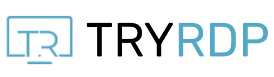For Windows 7:
- Click start menu
- Type in search option: Remote Desktop Connection.
- After you see the 'Remote Desktop Connection' Application, Click That.
- Enter Server IP & Click Connect.
( After that you may have to click 'Use another account' ) - Enter Username & Password & Click Connect.
- It's done! it will take a few secs and you will be logged in to your RDP.
For Windows 8 & Windows 10:
- Search for Remote Desktop Connection & open it.
- Enter Server IP & Click Connect.
- Enter Username & Password & Click Connect.
- It's done! it will take a few sec and you will be logged in to your RDP.
For iOS/MacBook:
- Download & Install 'Microsoft Remote Desktop' From App Store.
- Click New & Fill Connection Name: Anything you want PC Name: Server IP, Username & Password Close it ( it will ask you to save it )
- Right-click on saved details click start or just double click.
- It's done! it will take a few secs and you will be logged in to your RDP.